Microsoft Teams app: free iOS/Android. Free: 60-min meetings (100 participants), chat, 10GB storage. Premium: recordings, 250 participants, 1TB. App Store/Play Store. AMVIA.
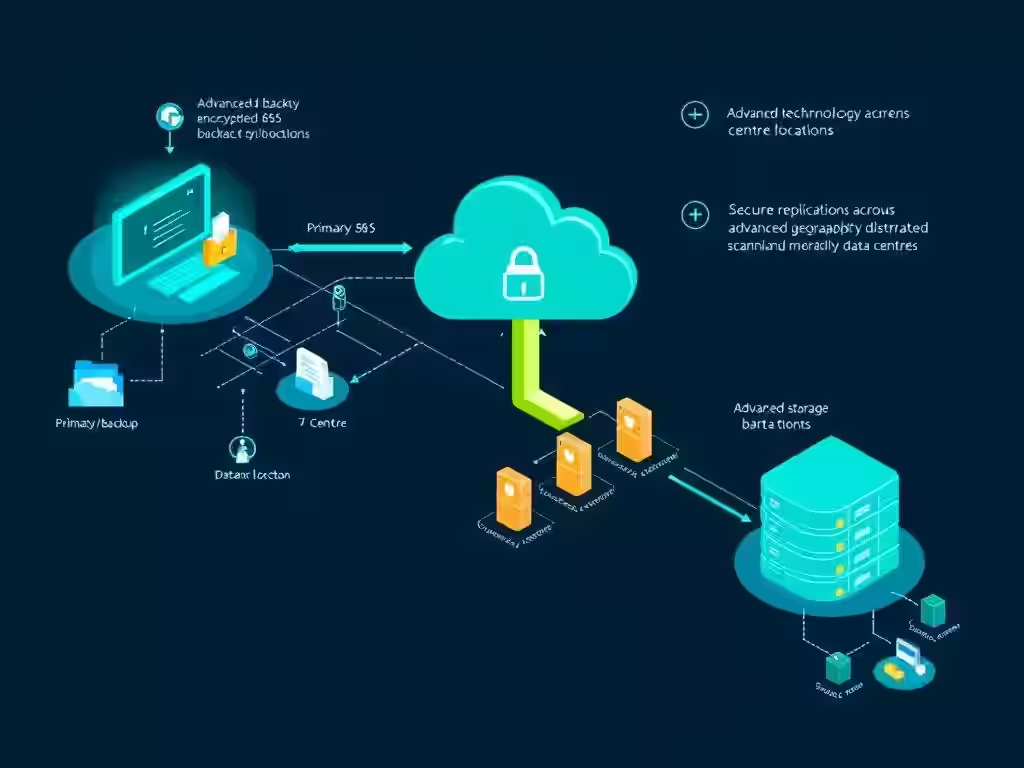
How do I download and install the Microsoft Teams mobile app on iOS and Android devices? Microsoft Teams available free across devices. Get mobile app entering email web browser (download links Android, Apple), or search App Store (iOS) or Google Play Store (Android). Free version includes: unlimited chat, screen sharing, 60-minute meetings (100 participants), 10GB shared storage, 2GB personal storage, custom backgrounds, together mode, whiteboard, external guest access, end-to-end encryption, up 500,000 user connections. Premium (paid): video/audio meeting recordings, 250 participants, 1TB+ storage, 3rd-party app integration, IT controls, business security, 24/7 support. iOS installation: App Store → Search Teams → Download → Open. Android installation: Google Play Store → Search Teams → Install → Open. Mobile settings: dark theme, notifications, storage/data management, profile, shifts (new feature), help/feedback, rate app, report issues, sign out. Profile customization: picture, phone, email. Notifications: configure missed calls, chats, reactions, quiet hours. Settings icon access: status, notifications, updates. AMVIA provides Teams setup, training, mobile configuration, 24/7 support.
Read on to learn more about downloading and installing Microsoft Teams app and differences between Microsoft Teams' free and paid versions.
This guide covers app download methods, installation steps for iOS and Android, free vs premium features, and mobile settings configuration.
You can get Microsoft Teams mobile app by entering your email address on web browser. You'll then get download links for Android and Apple devices.
Alternatively, you can go on App Store (Apple) or Google Play Store (Android) and type in 'Microsoft Teams' and download it this way.
Quick access:
Yes. All online meetings, cloud storage and chat groups are available to use in one place and for free.
Free version availability:
Whiteboard: Draw and write on digital page during your meetings.
Schedule meetings: Organise your meetings ahead time by inviting participants using calendar invite or link.
Screen sharing: Choose what presentation, file, app or desktop you'd like show in your meeting.
Custom backgrounds: Choose blur your background for privacy purposes or upload from available images or your own.
Together mode: Feel like you're sitting in same room by sharing your background with other participants.
Meet for free for 60 minutes: Schedule as many meetings as you want at any time for 1 hour periods.
Video or audio calls: Organise and schedule with up 100 participants.
Unlimited chat: Continue conversing even after video call has ended with unlimited chat feature on Microsoft Teams.
Cloud storage: Protect and access important data with up 10GB of shared cloud storage and 2GB of personal cloud storage.
Guest access: Collaborate and communicate with external partners and clients as maintain control over confidential data.
Data encryption: Trust Microsoft Teams' data encryption solutions help keep all your documents secure and safe.
Large network connectivity: Whether it's small team, large team, internal users or external users, you can communicate with up 500,000 people—even if they're from outside your organisation.
Cross-device access: Connect with people across Mac, Android, and Windows.
While free Microsoft Teams version gives you access all above features, more advanced ones are only available and accessible those who pay for Microsoft 365.
Paid version includes:
You can download Microsoft Teams mobile app in several ways:
Open Apple App Store (iOS) or Google Play Store (Android) and browse Microsoft Teams mobile app.
Go on Google Chrome, Safari, or any web browser and log into Microsoft Teams. Following this, click icon install mobile app. Clicking icon will take you app store, so it's often easier go straight app store, as mentioned in option 1, instead of going through Teams website.
To install Microsoft Teams mobile app on your iPad or iPhone, follow these steps:
To install Microsoft Teams mobile app on your Android tablet or phone, follow these steps:
Once you have downloaded Microsoft Teams App on either your Android or iOS device, you need sign in.
Sign-in process:
To become familiar with navigational taps on Microsoft Teams mobile app, the Settings icon (usually gear symbol) allows access your profile settings. There, you can:
Colour theme: If you enable dark theme feature, colours Microsoft Teams app will switch dark. Usually, Microsoft Teams uses lighter colours, but you can change this if prefer use darker colours, especially when you're in low-light situations.
Notifications: You can set what hours you'd like Microsoft Teams stay silent and configure notifications for missed calls, chats and reactions.
Storage and data: While it'd be massive bonus if everyone had unlimited data on their phones, this isn't case. You can use storage and data settings set size images you upload, clear chat history, and clear app data help you manage data load.
Profile: Feel free add profile picture, phone number and email address.
Shifts: This relatively new feature designed and created for shift workers. This feature allows you set reminders for your work shifts and clear shifts app data.
Help and feedback: For more information about mobile app, you can choose this setting.
Rate app: You can rate app on Google Play Store or App Store by using this setting.
Report issues: Report any technical problems or bugs encountered.
Sign out: This setting allows you sign out Microsoft Teams app. This particularly beneficial when you're giving your phone someone else borrow and don't feel comfortable with them accessing app.
AMVIA provides comprehensive Microsoft Teams mobile app setup:
Expert mobile settings support:
Comprehensive mobile training:
AMVIA delivers 24/7/365 Teams mobile support:
Start choosing your installation method. Prefer direct app store? Or web browser installation link?
Next, follow iOS or Android installation steps above based your device type.
Then, configure your mobile settings. Customize profile, notifications, appearance, and preferences.
Finally, explore features. Test video calls, chat, screen sharing, whiteboard. Contact AMVIA any questions or support needed.
Need expert help installing and optimizing Microsoft Teams mobile app for your organization? Contact AMVIA specialists: 0333 733 8050 (direct to experts, no voicemail) or request consultation. We provide comprehensive Microsoft Teams mobile app setup, device configuration, user training, troubleshooting support, 24/7 assistance. Discover how AMVIA's human-first approach delivers mobile Teams solutions enabling your workforce access unlimited free chat, 100-participant meetings (60 minutes), screen sharing, custom backgrounds, and seamless collaboration from iOS and Android devices anywhere.
Monthly expert-curated updates empower you to protect your business with actionable cybersecurity insights, the latest threat data, and proven defences—trusted by UK IT leaders for reliability and clarity.
